Please also read next article about “OpenSUse Linux driver issues” or “Windows + OpenSuse dual boot configuring GRUB”.
This post is meant to help Windows PHP-MySql developers to switch OS and choose a Linux distro as OpenSuse 11.2. Indeed, PHP-Mysql developers using Windows OS use Open Source scripting languages and softwares (PHP, Apache and Mysql for Windows) on a proprietary Operating System. Why not choose an Open Source OS as well? It helps being a bit more aware of how your web hoster works, anyway.
Hardware configuration
MB : Asus P6T SE
CPU : CoreI7
HD0 : OS : OpenSuse 11.2
HD1 : OS : Windows7
GC : GeForce GT220
Download OpenSuse
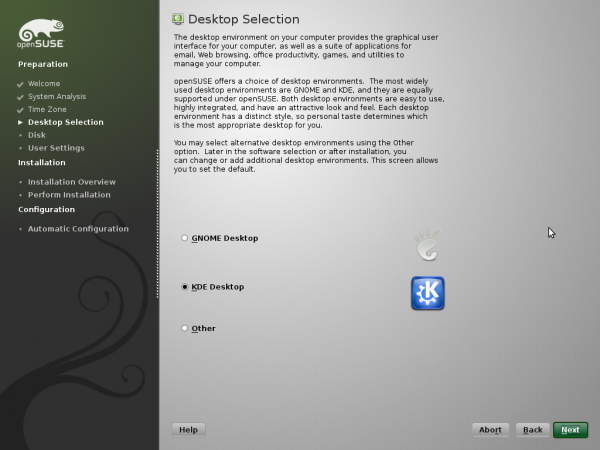 You can download OpenSuse 11.2 (32 or 64 bits) from http://software.opensuse.org/112/en.
You can download OpenSuse 11.2 (32 or 64 bits) from http://software.opensuse.org/112/en.
Before burning the downloaded iso, take care to check the md5sum of the file. You can do this under Windows OS with FastSum (free download). This software will calculate the md5sum of the downloaded iso file. Once FastSum has finished its job, simply compare its result with the md5 checksum provided by Opensuse.org. If it has exactly the same value, you can burn the iso file onto a DVD choosing the “Burn an iso image” option in your Burning software.
Install Windows and OpenSuse on separate hard disks
In order to avoid any installation issue (mishandlings, wrong partitioning,…) that could result in an out of order Windows partition, I chose to install each OS on a separate hard disk.
Install OpenSuse
In order to install it, your computer needs to boot from your DVD drive and, to do so, you’ll have to temporarily change the Bios Boot Sequence. At reboot, press key to enter BIOS and change boot sequence (DVD drive needs to appear on top).
Insert your DVD in drive and reboot. OpenSuse Install Wizard will start automatically. Your screen should display the GUI install wizard. Follow the wizard step by step. You’ll be asked :
- to choose between desktops (GNOME or KDE,…) : I chose KDE (that provides Quanta Plus, a text editor I use to edit PHP files). In order to make the right choice concerning the environment, compare them (GNOME provides Bluefish as text editor)
- to configure your OS (keyboard language, time settings,…)
- to partition your hard disk(s) (be sure to choose the right HD for installation)
- to configure user accounts (and set root password (super-user))
Once OpenSuse is installed, it is ready to use. At boot, you will have the choice to load the available OS : OpenSuse and Failsafe OpenSuse. The latter is a boot mode that displays the boot process messages and can be useful for troubleshooting.
Webliography :